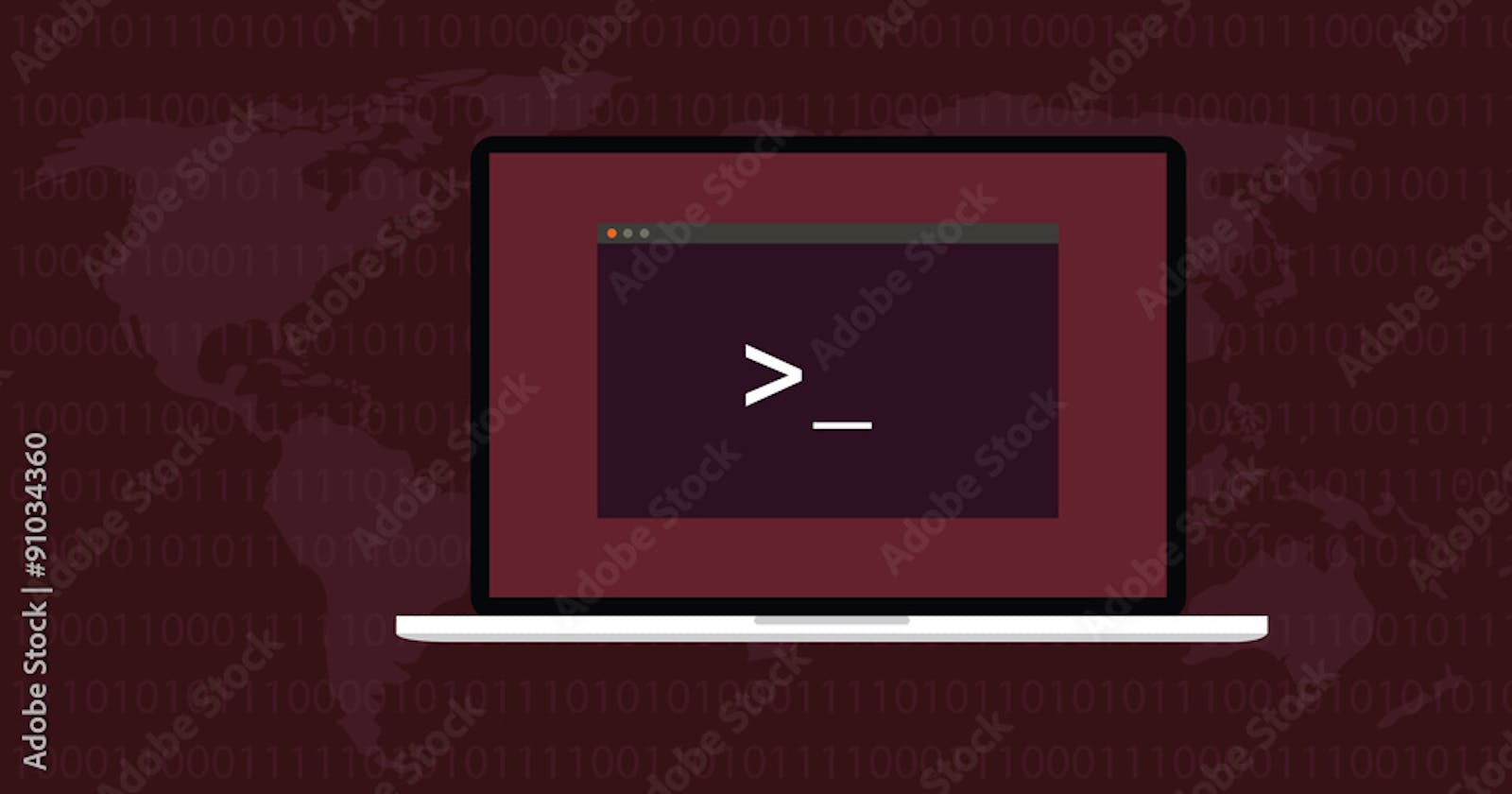👋Hi Everyone,
In this blog, you will learn how to use terminal shortcut commands.
🔸 Up Arrow & Down Arrow
Previously used commands in the current session.
🔸 Ctrl+a
Move the cursor to the beginning of the current line.
🔸Ctrl+e
Move the cursor to the end of the current line.
🔸 Ctrl+u
Delete all the lines from the start of the line to the current cursor position.

Here in this above example, my cursor point below the letter D after running the command ctrl+u "Cloud" word is deleted.

🔸 Ctrl+y
To reverse your last Undo, press ctrl+y. You can reverse more than one action that has been undone. You can use the Redo command only after Undo command.

for example, in this above example, my cursor point below the letter D after running the command ctrl+u "Cloud" word is deleted.

Now, we will use the ctrl+y command, "Cloud" word will apper.
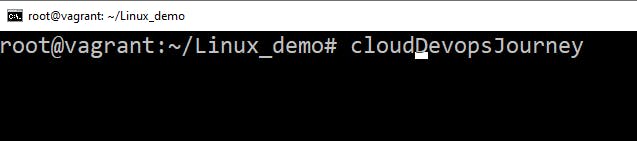
🔸 Ctrl+h
Same as backspace.
🔸Ctrl+k
Delete all the lines from the current cursor position.

Here in this above example, my cursor point below the letter J after running the command ctrl+k "Journey" word is deleted.

🔸 Ctrl+w
Delete the word before the current cursor position.

Here in this above example, my cursor point below the letter J after running the command ctrl+w before the current cursor position "CloudDevops" word will be deleted.

🔸 Ctrl+d
On a blank line is the same as the exit command. Otherwise, it deletes the character in front of the cursor.

Here in this above example, my cursor point below the letter J after running the command ctrl+d letter J will be deleted.

🔸 Ctrl+c
Stop the currently running command.

🔸 Ctrl+z
Pause the current command or process and put it in the background.
🔸 Ctrl+r
Search for a previously entered command in the command history.
🔸 Ctrl+l
Clear the terminal screen.
🔸 tab
Command completion.
🔸 exit
The exit command is used to exit the shell.
🔸 clear
The clear command is used to clear the terminal screen.
No. | Keyboard Shortcuts | Description |
1 | Up Arrow(ctrl +p) & Down Arrow | Previously used commands in the current session. |
2 | Ctrl +a | Move the cursor to the beginning of the current line. |
3 | Ctrl +xx | Move the cursor to the beginning of the current line. |
4 | Ctrl +e | Move the cursor to the end of the current line. |
5 | Ctrl +u | Delete all the lines from the start of the line to the current cursor position. |
6 | Ctrl +y | Redo the previous action. |
7 | Ctrl +h | Same as backspace. |
8 | Ctrl +k | Delete all the lines from the current cursor position. |
9 | Ctrl +w | Delete the word before the current cursor position. |
10 | Ctrl+ d | On a blank line is the same as the exit command. Otherwise, it deletes the character in front of the cursor. |
11 | Ctrl +d | Delete the word after the cursor. |
12 | Ctrl +c | Stop the currently running command. |
13 | Ctrl +z | Pause the current command or process and put it in the background. |
14 | Ctrl +r | Search for a previously entered command in the command history. |
15 | Ctrl +b | Cursor will go backward one character |
16 | Alt +b | Cursor will go backward one word |
17 | Ctrl +f | Cursor will go forward one character |
18 | Alt +f | Cursor will go forward one word |
19 | Alt +u | Change the actual word to uppercase after the cursor |
20 | Alt +l | Change the actual word to lowercase after the cursor |
21 | Alt +c | Change the character under the cursor to uppercase. |
22 | Ctrl +l | Clear the terminal screen. |
23 | tab | Command completion. |
24 | exit | The exit command is used to exit the shell. |
25 | clear | The clear command is used to clear the terminal screen. |
These shortcuts can save you time and increase your productivity while working in the Linux terminal.
If you enjoyed this article please like it and share it with your friends and colleagues!
Thank you for reading🤓